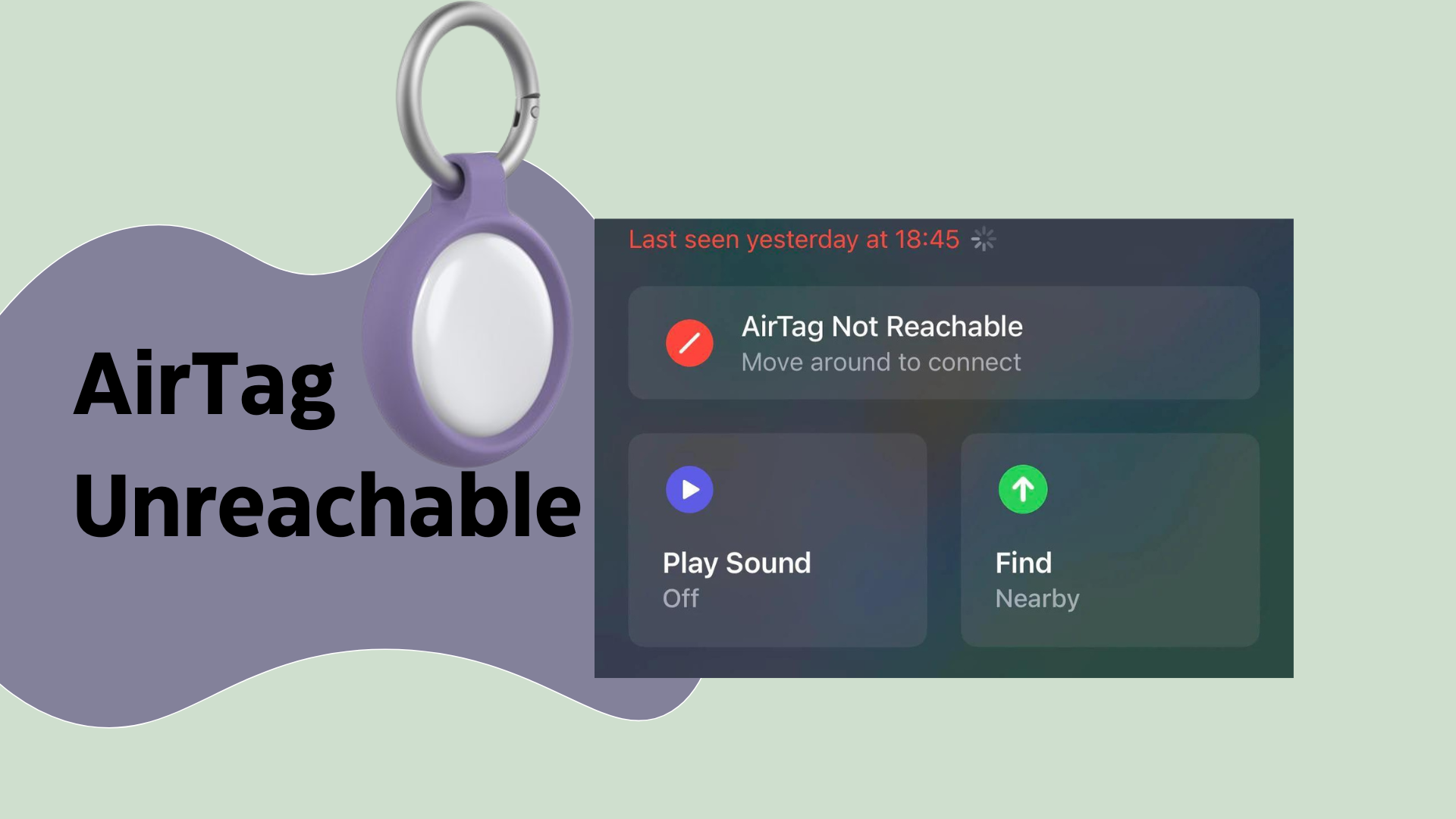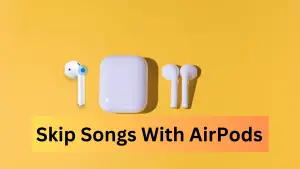Now that you got a notification on your AirTag of where your item is, you play a sound on your Apple Bluetooth tracker to find the item you have attached it to. Soon that you could do this in the Find My app, and you see a red button warning reading AirTag Not Reachable, move around to connect.
Like other Apple AirTag issues, people are reporting “Move around to Connect error” on forums like Apple and MacRumors. Many find it hard to restore the tracking device back to normal and frown eventually!
Despite many solutions and fixes elsewhere, many people using forums to find solutions are still unable to connect back to their AirTags. Quite surprisingly, I have not found any official support from Apple or any other troubleshooting for this. If you are also facing this issue with your AirTag, I hope these fixes help you with your waterproof AirTag.
Why does my AirTag keep saying not reachable?
What does it mean if it says AirTag Not Reachable? A primary reason why Airtag detected near you but not reachable, and hence the error message is due to the:
- Cache problems with Bluetooth in iPhone or iPad
- Issues connecting to the Apple ID
- Battery problem
- Problems with installing beta software
Let’s Fix AirTag Not Reachable Error
Knowing the reasons behind AirTag detected near you but not reachable error, there are a few steps to it, but they really aren’t difficult. You can try restarting your Apple iPhone or iPad, checking for the battery status of AirTag, disconnecting and reconnecting AirTag, and hard resetting your AirTag or you can ask for a replacement if the AirTag is faulty. Let’s see these in action!
#1 – Restart Your iPhone
Simply power off your iPhone and then turn it back on. Now go to FindMyApp and try playing the sound. This fix works if there is a minor bug in your iPhone that stops your AirTag from operating properly.
#2 – Ensure the find my app is enabled and you are within the detectable range
You would have probably enabled it, but if you haven’t, make sure you enable the FindMy app on your iPhone, iPod touch, or iPad. Open the settings > tap on your name > Turn on Share My Location > Find My device > Turn on Find My device > Turn on Find My network.
Still can’t find AirTag? Your tag may be out of reach for the Precision Finding feature of Find My App. Apple says they can detect Bluetooth devices within 33 feet of Bluetooth range (10 meters).
#3 – Restart Find MyApp
A restart can help you bring things back to work. Swipe up from the bottom of your iPhone’s screen and hold the screen in the middle > you will see all the apps left open and silently running in the background > Swipe up all the apps to close them. Do this till you find the FindMyApp, and make sure to close it too.
Once all the apps are closed, go back to FindMyApp and re-open it. It will fix your AirTag is not Reachable, move around to reach our device error and make it accessible for you to use on your iPhone again.
# 4 – Reset Network Settings
Simply reset your device’s network. Open the settings app > General > Reset > Reset network settings > Enter your device passcode and then tap Reset Network settings again.
#5 – Hard Reset the AirTag
Your AirTag might be displaying a not reachable error because the tag has jammed. The only solution is to hard reset or factory reset the AirTag. Once you have factory reset the AirTag, you will then need to connect it back to your Apple ID.
To reconnect, bring it close to your iPhone and it will pop up on the bottom of your iPhone screen waiting for your permission to connect. Tap on Connect and name the AirTag as per your need.
#6 – Update AirTag firmware to Fix Not Reachable Error
Updating the firmware can help you solve AirTag’s not-a-reachable error. Apple automatically updates the firmware to the latest version, provided you are using an Apple device with an iOS of 14.50 and the latest version. So, make sure you first check your AirTag for the latest version.
#7 – Bluetooth was ON for a Long Time
If your iPhone’s Bluetooth is left on Switch On mode for a long time without being used or connected to any device, it may stop working correctly, causing connectivity issues in your AirTag. Switch off the feature > Wait for a few seconds > Switch it back on.
Why does it say my AirTag is too far away?
Wondering “Airtag not reachable too far away”. AirTags do not have a defined range because they work within the range of Apple’s Find My network. This means as long as an AirTag is within Bluetooth range of anybody’s iPhone (or other Apple device), it can passively communicate with it and then help you locate it.
Why is my AirTag not working?
This mainly occurs due to connectivity issues with Bluetooth. Either the AirTag is not in range while pairing, or there is a caching issue in iPhone, Apple ID, etc., or maybe your AirTag unit is faulty.