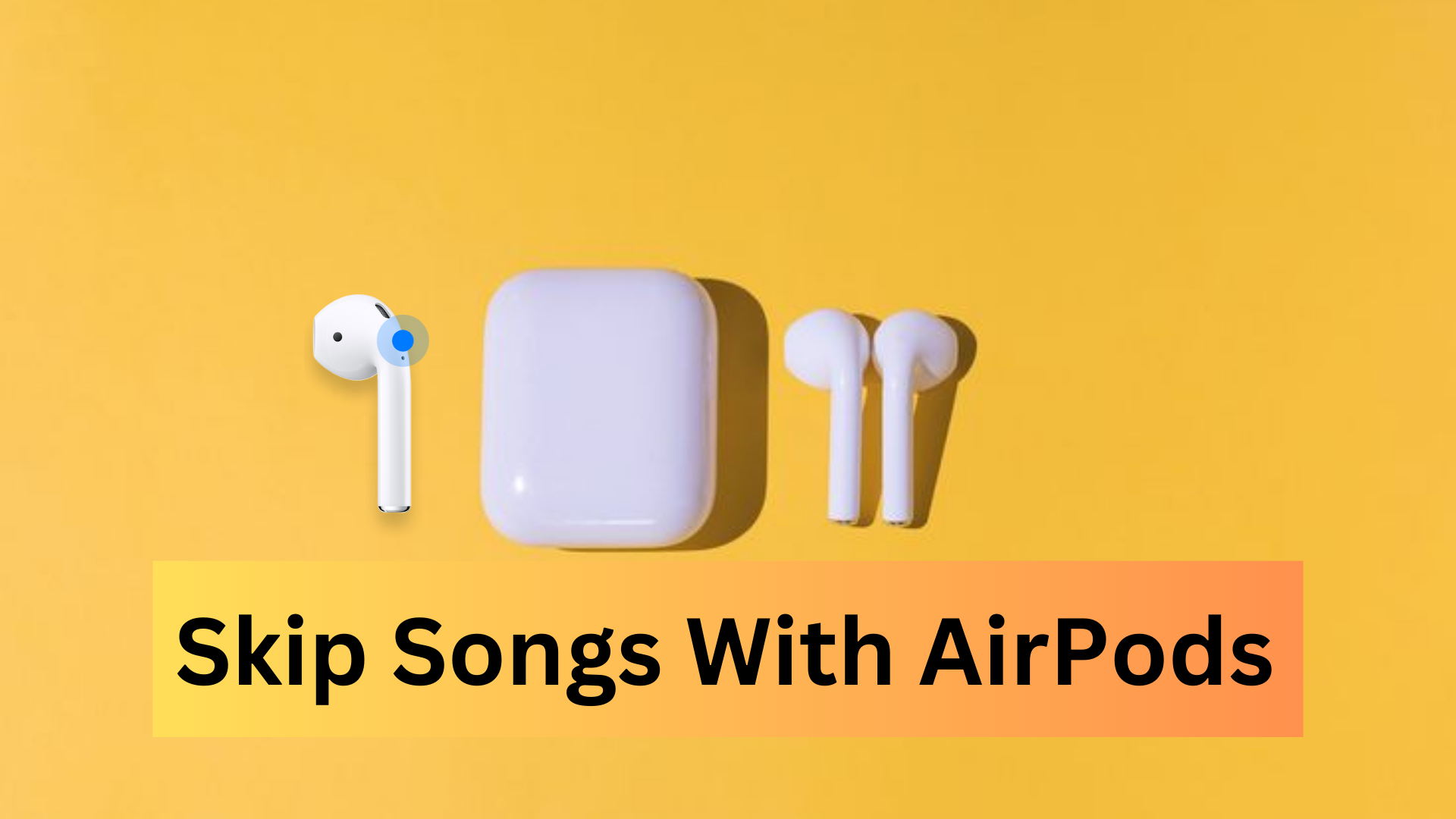Whether you’re jogging through city streets, lounging at home, or cruising along an open highway, it is a no-brainer to want to skip songs that have been on repeat for too long.
The worst part is when you are lost in the rhythm of your favorite playlist, the beat drops, the melody resonates, and just as you’re about to reach the crescendo of musical euphoria, the song that you played earlier plays again. Frustrating, right?
I get fumed whenever this happens. Whether it’s my playlist or yours, it isn’t always going to deliver the song you want to hear right now, so Apple gives you a simple way to skip songs when listening to music through your AirPods. This simple gesture will move the song to the next available track!
How to skip songs on your AirPods or AirPods Pro using the double-tap or press and hold features
The default setting to skip and stop songs only using your AirPods is to press the Touch control on the stem of an AirPod.
The double-tap on one of your AirPods will skip the song that is currently playing. This will cause the music to jump to the next song in the album, playlist, or queue.
Here’s how to change the tap settings on all three AirPods models to skip a song.
How to change your settings to skip songs on your Gen 1 or Gen 2 AirPods
- Open your Settings app on your Apple device.
- Tap Bluetooth.
3. Select your AirPods from the list of available Bluetooth devices by tapping the “i” icon.
4. Under Double-Tap on AirPod, select your right or left AirPod to change its double-tap default settings.
5. Select Next Track to make skipping a song the default double-tap action for that AirPod.
6. You may also select Siri to make the double-tap action alert Siri, select Play/Pause to make the double-tap action play or pause audio, or select Previous Track to make the double-tap action’s default skipping back a song.
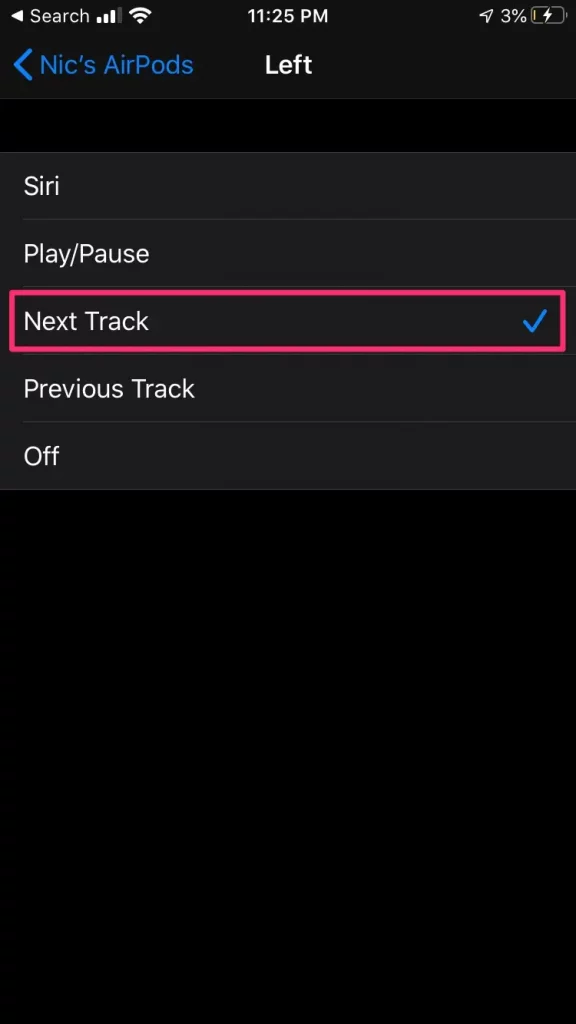
How to change your settings to skip songs on your AirPods Pro
- Open your Settings app on your Apple device.
- Tap Bluetooth.
- Select your AirPods by tapping the “i” icon.
- Under the Press And Hold AirPods section, select the Left or Right Airpod.
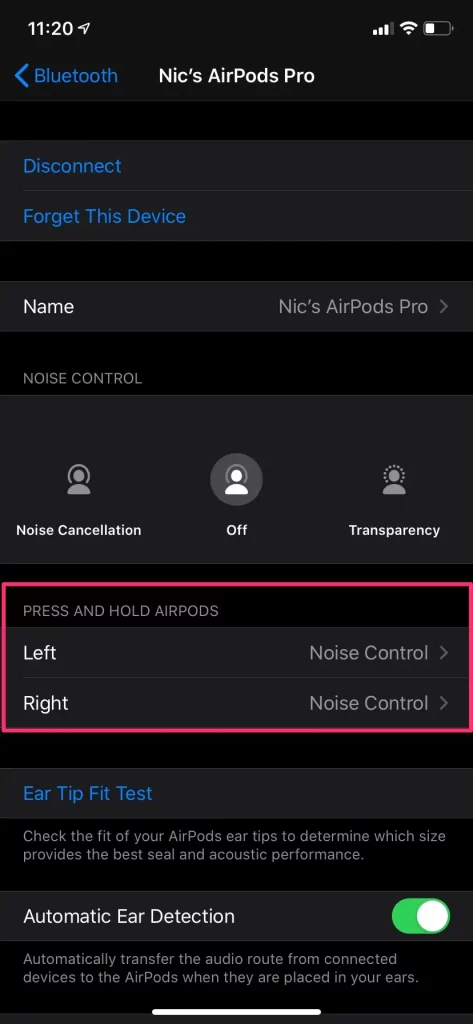
5. Set it as Next Track.
How to Skip Songs With AirPods Pro or AirPods (3rd Generation)
It’s straightforward and quick to skip songs, play and pause audio, skip ahead, and control the volume while wearing your AirPods Pro or AirPods (3rd generation). You can control audio with your AirPods Pro by utilizing a force sensor Apple built into the stem of these AirPods models.
- While wearing your AirPods Pro or AirPods (3rd generation), note the built-in force sensor. There’s a force sensor in both AirPods.

2. Double-tap the force sensor to skip a song. This will take you to the next song on your playlist.
3. To play a song or pause a song, tap the force sensor once. Tap the force sensor again to resume.
4. To skip back to repeat a song, triple-tap the force sensor.
5. To control your AirPods Pro or AirPods (3rd generation) volume, use the volume slider in the app, or say, “Hey Siri, turn up the volume,” or, “Hey Siri, turn down the volume.”

Answer calls with your AirPods or AirPods Pro
Here’s how to answer or decline calls:
- To answer with AirPods Pro (1st or 2nd generation) or your AirPods (3rd generation), press the force sensor.
- To answer with AirPods (1st or 2nd generation), double-tap an AirPod.
- To decline an incoming phone call and send it directly to voicemail, double-press the force sensor on your AirPods Pro (1st or 2nd generation) or your AirPods (3rd generation), or double-tap your AirPods (1st or 2nd generation).
Why can’t I skip songs on AirPods?
Your AirPods must be active to change its settings. If your AirPods won’t skip songs, you’ll need to change your skip settings.
Why is my AirPods double tap not working?
Some possible reasons that AirPods are not working are the double-tap feature is not enabled, hardware issues with the AirPods, the Phone’s software being outdated, etc. It could also be that your AirPods are wrecked.
How do I change the double tap on my AirPods? [YouTube]
Can you skip and stop songs only using your AirPods?
You can customize the double tap. Select the left or right AirPod in the Bluetooth screen and then choose what you want to happen when you double-tap the AirPod: Use Siri to control your audio content, change the volume, or do anything else Siri can do. Play, pause, or stop your audio content.