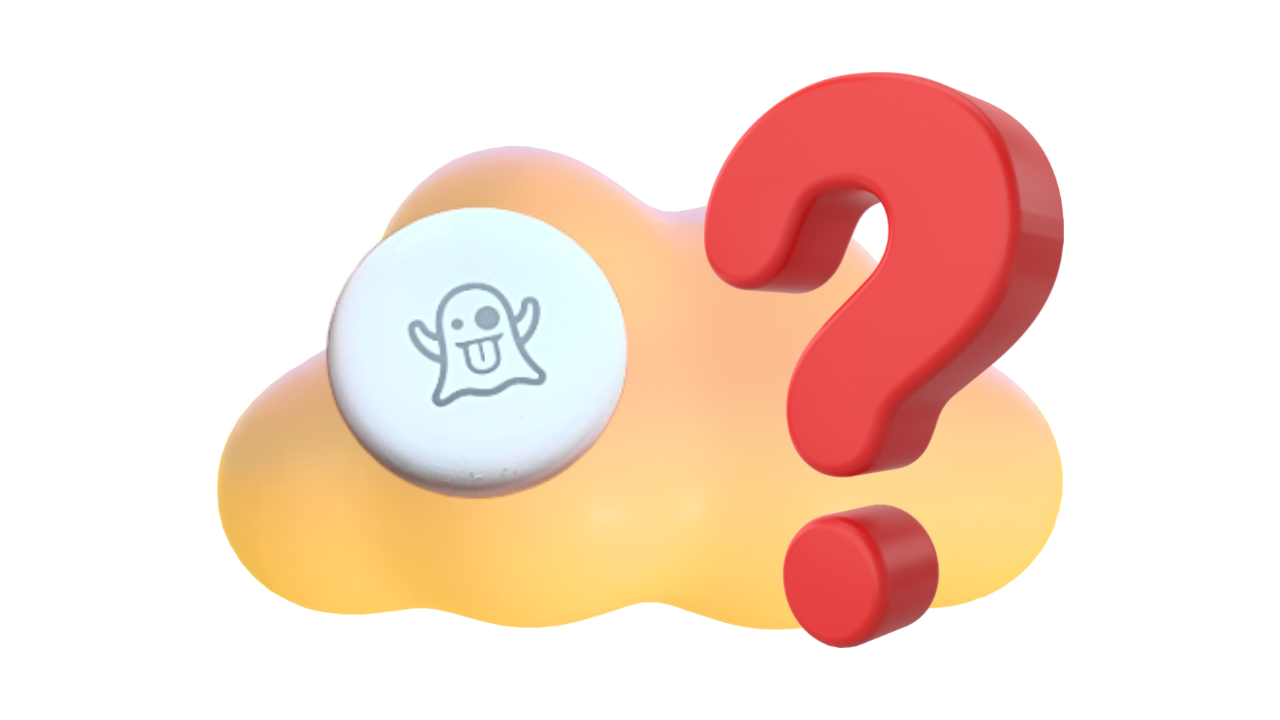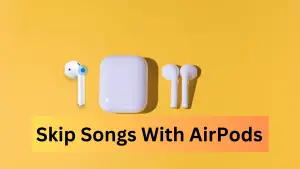Now, if you are not sure what Apple AirTag lost mode is and how it can be useful whenever you lose an item, then this short, actionable, and practical guide is all you need.
In this article, we explain how to put an Apple AirTag into Lost Mode using the Find My app on an iPhone, iPad, or Mac. In addition, you will learn how to turn off Lost Mode when the AirTag is found.
What Exactly is Apple AirTag Lost Mode?
Lost mode is a part of Apple’s “find my” device program. When you lose contact with your Airtags, you should get a notification, and an option to confirm the lost device. Then, Apple will engage their crowd-sourced network (all other Apple devices) to look for that Airtags signal response.
It acts like a web of trackers. So, when someone else’s Apple device gets a ping off of your Airtags, it reports back to Apple, that last location information. Then, if successful, you get a notification of a possible location for the lost Airtags.
However, if an AirTag isn’t nearby and there are no Apple devices in the area in which it’s located, Find My will only be able to tell you where it was last seen on the map. If someone with an iPhone or Android device that has NFC or Near Field Communication comes across the item, they can help return it to you.
What happens when you put an AirTag in lost mode?
When you put an AirTag in lost mode, you add a message saying that the item is lost and include your phone number or email address. If someone else finds your item, they can use a supported device to see a website with the Lost Mode message.
After you put an AirTag in Lost mode and Apple marks it as lost, and its system starts looking for it, you will receive a notification and you can view its location on a map.
Can you still track AirTag in lost mode?
Once an AirTag is in Lost Mode, you’ll be able to track it down by using nearby Apple devices and a Bluetooth connection to relay the location. And if you have at least an iPhone 11 or above, you’ll be able to use the Precision Finding feature to pinpoint it down to the exact spot.
How to Put an AirTag in Lost Mode?
If you want to mark these wireless Bluetooth item trackers as lost, you need to turn on Lost Mode. Here’s how to do it:
- Launch the Find My app on iPhone
- Tap Items at the bottom of the screen, then tap the name of the lost item.
- You’ll see options to Play a Sound or Directions. However, to mark it as lost, swipe up on the menu to show additional options.
- Below Lost Mode, tap Enable.
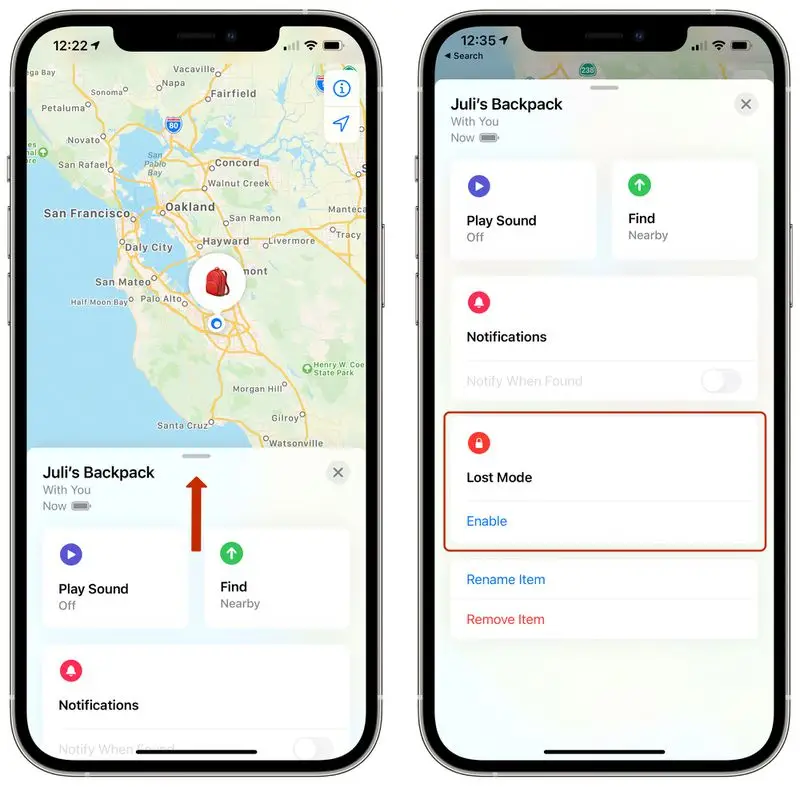
- Tap Continue
- To make sure that you can be reached, enter a phone number. To enter an email address instead, tap “Use an email address.”
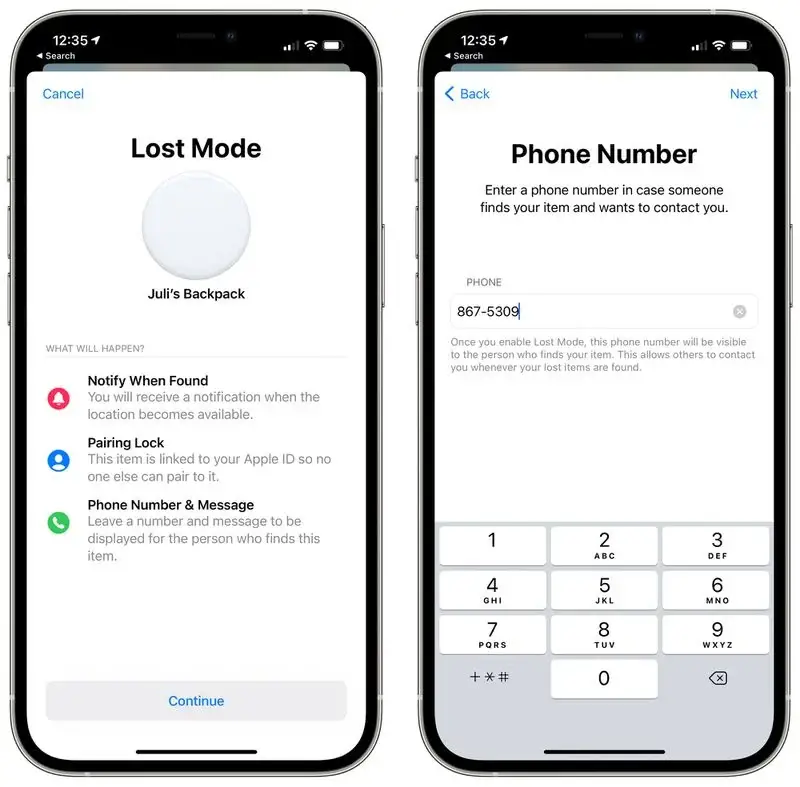
- Toggle the switch next to Notify When Found to receive a notification when your item is found. You can also customize the lost message that is shown when someone finds the item.
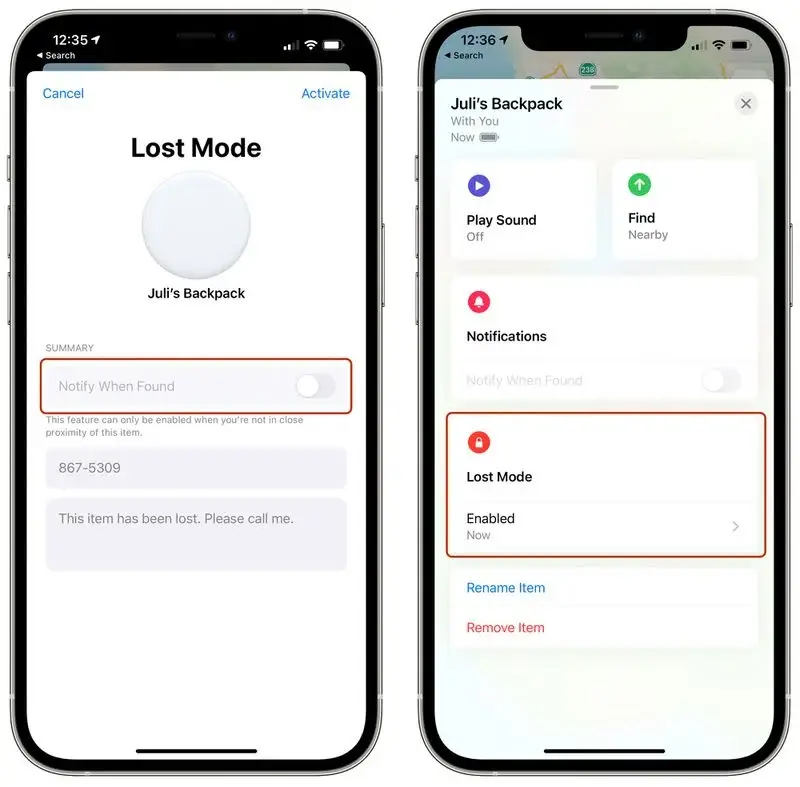
- Tap Activate
That’s all there is to it. Your Apple AirTag is marked as lost. Anyone who finds it can bring it close to an NFC-enabled iPhone or Android phone. They will see a notification that will link them to a website URL that contains your lost message and phone number.
How Do You Turn Lost Mode Off?
If you find your lost item and no longer need help from Lost Mode to locate it, it’s better to turn off Lost Mode immediately. This will remove the tiny, plastic item tracker from Apple’s system as a lost item. Afterward, you won’t receive unwanted notices about your item after you find it.
- Open Find My on your device.
- Tap Items.
- Select your lost AirTag.
- Swipe up the menu
- Tap Enabled in the Lost Mode section.
- Tap Turn Off Lost Mode and confirm the decision
That’s it. You have successfully turned off the Lost Mode.
Can you disable an AirTag if you can’t find it?
If the item is not near your device, you can still remove it from your account. However, the item must be reset before anyone can register it to their Apple ID. Tap Remove Item, then follow the onscreen instructions.
How do I temporarily disable my AirTag?
To disable the AirTag, or Find My network accessory and stop it from sharing its location, tap Instructions to Disable and follow the onscreen steps. After the AirTag is disabled, you won’t get updates on its current location.
I hope you’ve learned how to enable AirTag’s Lost Mode and identify found items.
AirTag Lost Mode test
Should I enable Lost Mode on AirTag?
In situations when you actually lose an item, you need to enable Lost mode in order to locate it. Once an AirTag is in Lost Mode, you’ll be able to track it down by using nearby Apple devices and a Bluetooth connection to relay the location.
AirTag Lost Mode sound
If you’re wondering “Does AirTag lost mode play a sound”, then Yes, it does. Your AirTag will notify you when it detects the lost item through its crowded network of Apple devices.
AirTag lost Mode luggage
An Apple AirTag will help you keep track of important items, including your luggage. If for some reason you can’t locate or connect to your AirTag, use this mode. It will prevent anyone from claiming your AirTag as their own and will notify you if found.
AirTag Lost Mode notification
When you swipe your finger up on the menu section, you’ll reveal more menu items such as “Notifications”, Lost Mode, and Rename/Remove. When anyone gets a ping off of your AirTags, it reports back to Apple, that last location information. Then, if successful, you get a notification of a possible location for the lost Airtags.