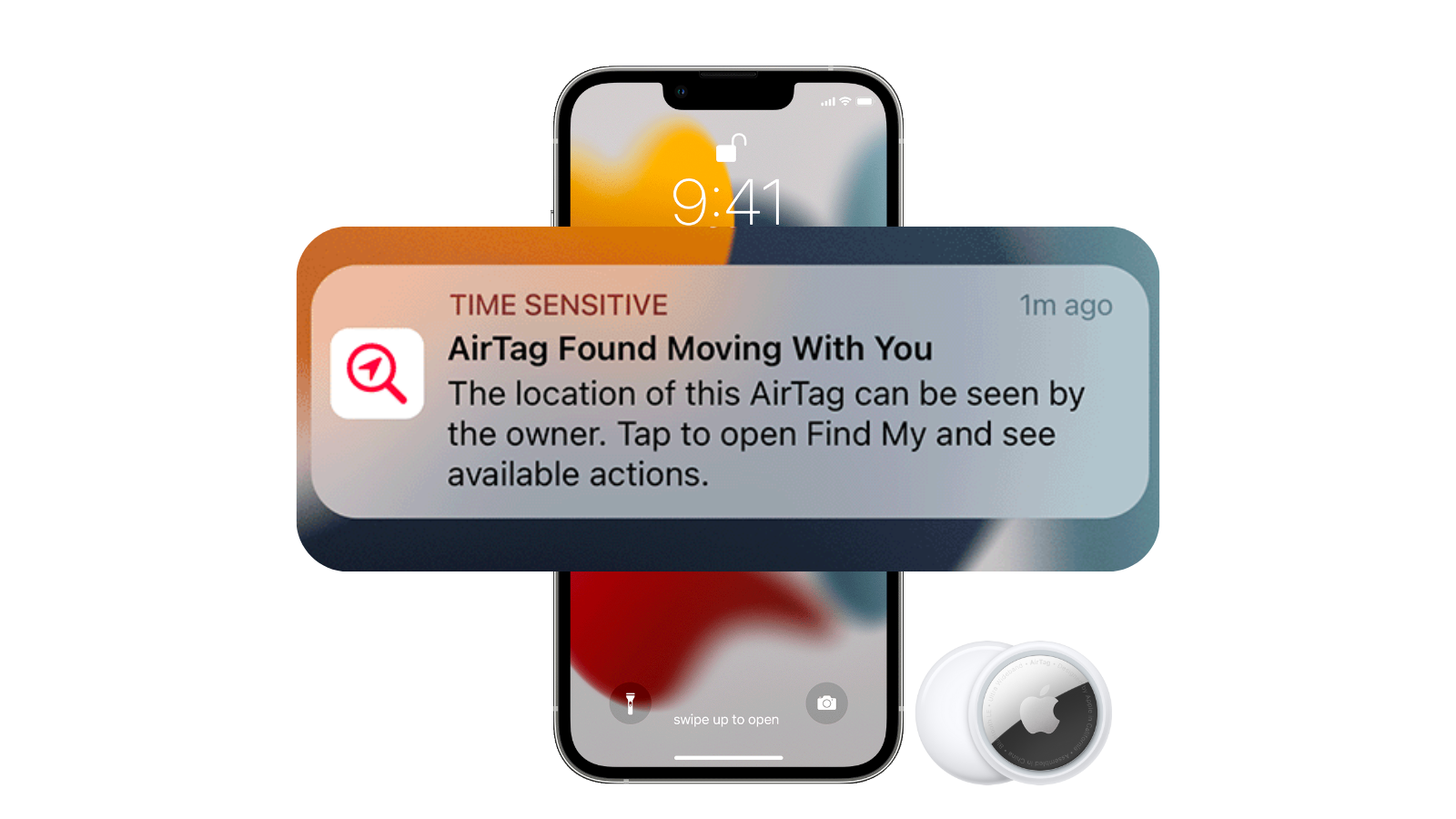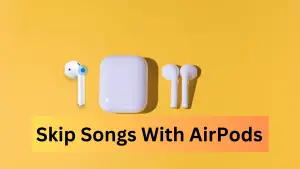Apple’s item tracker utilizes its extensive Find My network. With a vast network of Apple devices, it is possible to pinpoint the precise location of an AirTag after linking it to your Apple ID.
Even though Apple AirTags has a built-in safety feature that’s designed to prevent them from being used to track you, you may still get a notification that an AirTag was detected near me. In cases where airtag detected near but can’t find it, you need to disable it via your phone and stop it from sharing its location.
This could also pop up because the person you borrowed stuff from may have attached an AirTag on to the item, thus triggering the “Unknown Accessory Detected Near You/glitch” or “AirTag Found Moving With You” alerts for you.
So, in this article, we will focus on four big issues:
- ‘AirTag Found Moving With You’ What it Means and What to Do
- How do you know if someone is tracking you with an AirTag?
- How do I turn off AirTag found moving with you?
- How do I disable an AirTag that is not mine?
So, if there is an AirTag or unknown accessory moving with you (that’s not your’s) for an extended period of time, your Apple device will alert you with the following notification: “AirTag Found Moving With You.”
What does it mean when it says AirTag found moving with you?
“AirTag Found Moving With You” means that the Blutooth item tracker is separated from its owner and seen moving with you over time. It could also mean that your iPhone is awake and an AirTag that isn’t with its owner for a period of time emits a sound to indicate that it has moved. Hence the alert “AirTag Found Moving With You”.
What To Do With AirTag Found Moving With You That’s Not Mine
If you get an alert that an AirTag, AirPods pro, or another Find My network accessory is traveling with you, you need to find it first. To detect an AirTag near you that’s not your’s, follow these simple steps:
- Tap the alert.
- Tap Continue and then tap Play Sound.
- Listen for the sound. You can play it again if you need more time to find the item.
If the option to play a sound isn’t available, the Bluetooth item tracker might not be with you anymore. Or if it was with you overnight, its identifier might have changed. Find My uses the identifier to determine that it’s the same item moving with you. If the item is within range of its owner, you also won’t be able to play a sound.
How to Turn off airtag found moving with you/Disable AirTag and stop it from sharing its location
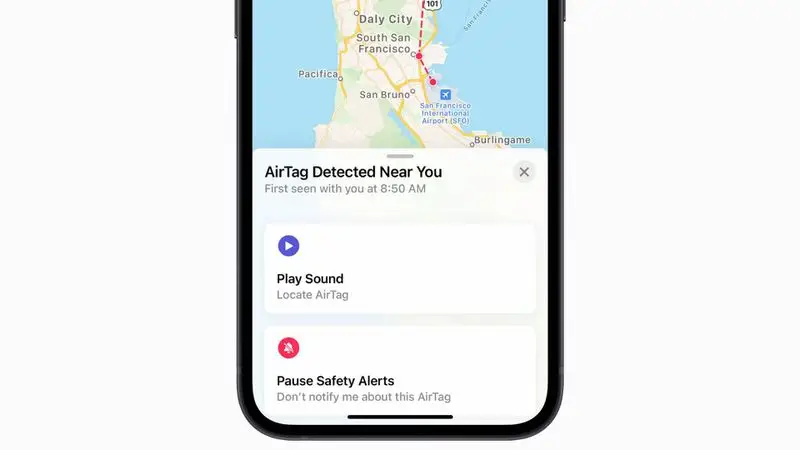
After you detect AirTag Found Moving You over time, you need to know how to turn off the unwanted or unknown accessory detected near you glitch. Here’s how to do it when your phone says airtag found moving with you but can’t find airtag.
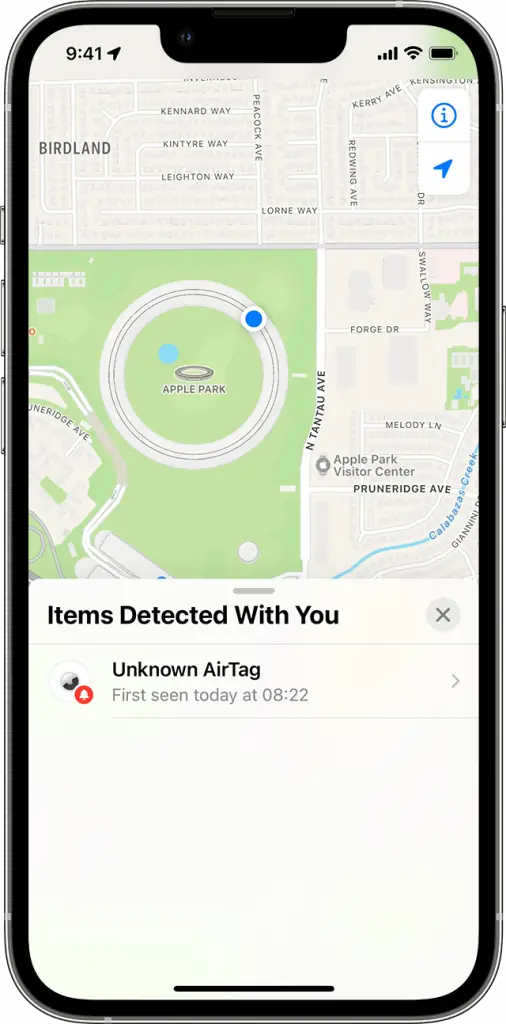
- Tap on the pop-up message (AirTag Found Moving With You)
- Tap Continue
- If the AirTag is not in Lost Mode and you don’t know where it came from, you should tap on “Instructions to Disable” and follow the on-screen steps to”Disable AirTag” to prevent it from continuing to track your location
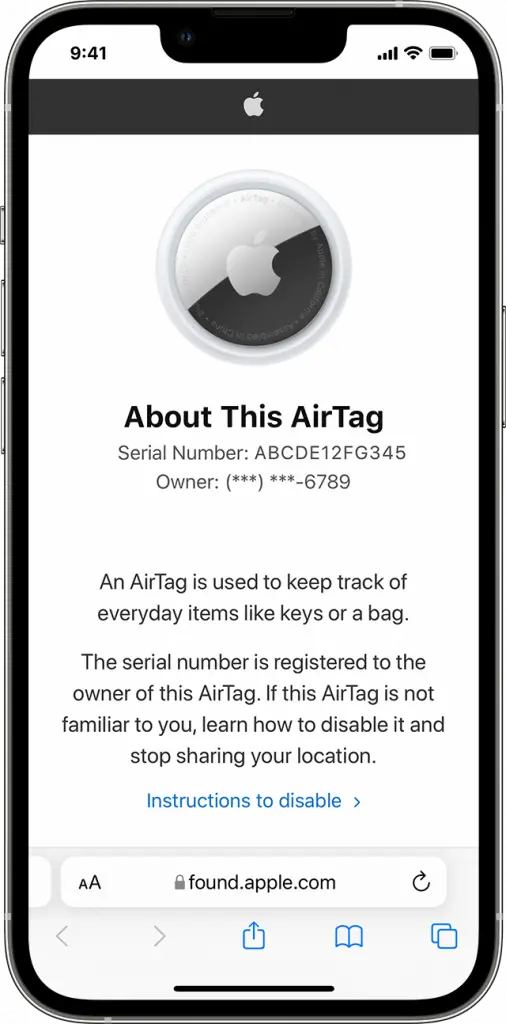
- You can tap on “Learn About This AirTag” to check its serial number to see if it’s been marked as lost, and if so, find instructions for getting in contact with the owner.
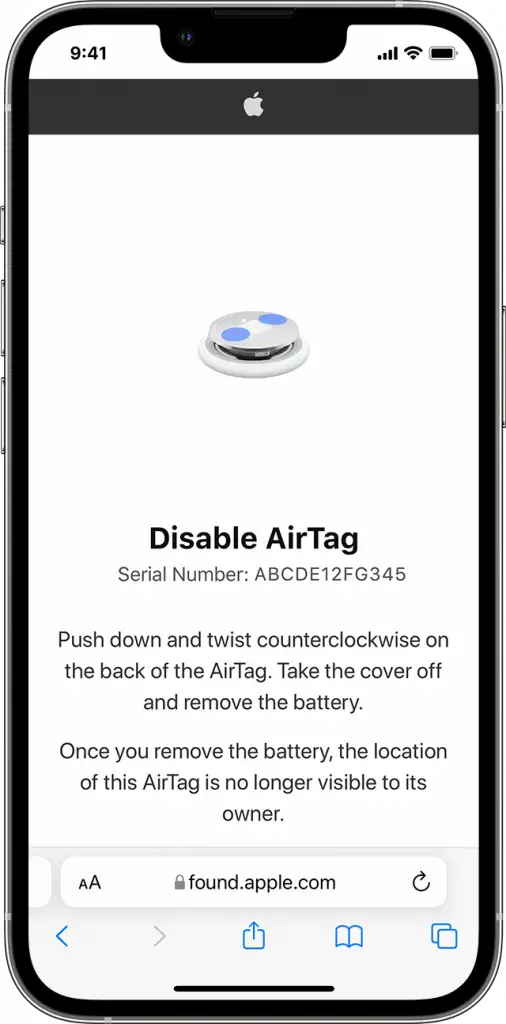
After the AirTag or Find My network accessory is disabled, the owner can no longer get updated on its current location. You will also no longer receive unwanted tracking alerts for this item
That’s how you can disable an AirTag that’s not yours.
How do you know if someone is tracking you with an AirTag?
If you own an iPhone and an AirTag is tracking you, your phone may alert you of an “AirTag found moving with you.” If someone is tracking you with an AirTag, either of these would be true.
- The AirTag is separated from its owner
- Your iPhone is awake
- The AirTag emits a sound when moved
How to disable AirTag without AirTag
In iOS 13 or iPadOS 14 or later go to Settings > Account name > Find My > Find My iPhone/iPad, and disable Find My network.
How do I deactivate AirTag that is not yours?
- Tap Items at the bottom of the screen, then tap the item you want to remove.
- Bring the item near your iPhone.
- If the item is not near your device, you can still remove it from your account. However, the item tracker must be reset before anyone can register it to their Apple ID. When you reset your Apple tracker, you simply remove it from your Apple ID. This way you can also get rid of AirTag without AirTag.
- Tap Remove Item, then follow the onscreen instructions.