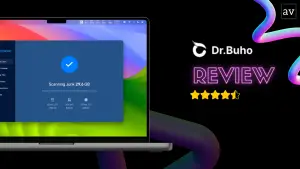Graphic designers need a high level of imagination and technical skills. It is also important to have the right device to realize their ideas and perform well at great speed. That’s a reason most graphic designers choose Mac over other computers.
Apps compatible with Mac and advanced features can help them create impressive designs. Proper care and regular maintenance of the Mac improve the workflow and make it perform exceptionally. This article highlights the best Mac tips to boost its performance.
Choose Higher Specifications
If you have not purchased a Mac computer yet, be sure to go with a system with higher specifications. Usually, the RAM and Storage is a big bottleneck with their own faster chips.
The reason is that some graphically intensive apps and files consume large amounts of system resources. Upgrading RAM in all Mac versions is not possible nowadays. If possible, purchase an external drive of at least 2TB for graphic storage and backup.
Limit Visuals Settings
Mac has many visual features. For example, you can decrease or speed up the video in iMovie or reset the speed adjustment to add some effects. Limit visuals as they affect the system performance and design work. Visit online articles to learn how to speed up a video in imovie.
Access System Preferences in the Apple menu and select Accessibility. Click the Display tab and mark ‘Reduce motion’ and ‘Reduce transparency options’. Uncheck ‘Animate opening applications’ and ‘Automatically hide and show the Dock’ in the Dock screen for other visual setting adjustments.
Clean Your Desktop
Some apps running in the background can suddenly affect the Mac’s speed by consuming a lot of resources. So, declutter your Mac’s desktop, removing resource-hungry apps and unnecessary items to boost the Mac’s productivity, performance, and creativity.
Find the resource-intensive apps by clicking Command and Space. It will open the Spotlight Search. Enter Activity Monitor and open it. Check the CPU tab and remove the required apps. Also, delete bad or duplicate photos, trash files, and old bookmarks.
Update Applications Regularly
No matter what the system type is, the thumb rule to improve performance is regularly updating the software and apps. Update apps and operating systems for Mac and all the tools for their proper functioning and security improvements.
To update your Mac operating system, tap on the Apple icon in the upper left corner of the Mac screen. Choose About This Mac and hit Software Update. It will show a new macOS version if available.
Get Rid of Errors
Graphic designers most often need to use various image editing software. For example, Adobe Premiere Pro, Adobe Photoshop, etc. While using these types of software, it is likely to get the ‘scratch disks are full’ error.
This error appears when there is no storage space on the drive for temporary file storage in Photoshop. To resolve this error, delete all the junk files like temporary files or Photoshop cache. Clean the scratch drive or download a reliable tool to auto-remove temporary files.
Optimize Storage Frequently
Sufficient disk space is required to ensure your Mac runs optimally and smoothly. Optimize your Mac operating system to make some space for new content storage. Less than 10% space can make your Mac underperform or work much slower than in general.
Store content like audio, video, photos, programs, files, etc. on iCloud. To optimize storage, tap the Apple logo > About This Mac. Select the Storage tab and tap Manage on the Storage menu. You will get four options to create more room for storage.
Manage Startup Items
Every time you start your Mac computer, various apps launch automatically. These unwanted apps can lead to slow booting and affect the system’s performance. To avoid this annoying experience, access the login items list and get rid of some of them.
Startup items or apps consume maximum system resources every time you start your Mac. Edit the startup items by reaching System Preferences, selecting Users and Groups, and clicking Username > Login items. You can either remove or add items from the given list.
Wrapping Up
If graphic designing is your profession and you are using a Mac, you might expect more from your system. You might want it to provide stunning graphics, run seamlessly, provide excellent storage, and be more efficient. Implementing these tricks can make this possible and easier.
However, if you travel most often and use a MacBook Pro or Air rather than an iMac, you must use an iPad as a second monitor. The reason is that you will have problems working on the small screen with graphics and several tools. Alongside the iPad, you can add Sketch Board Pro as your iPad stand. This saves the cost of a separate monitor.