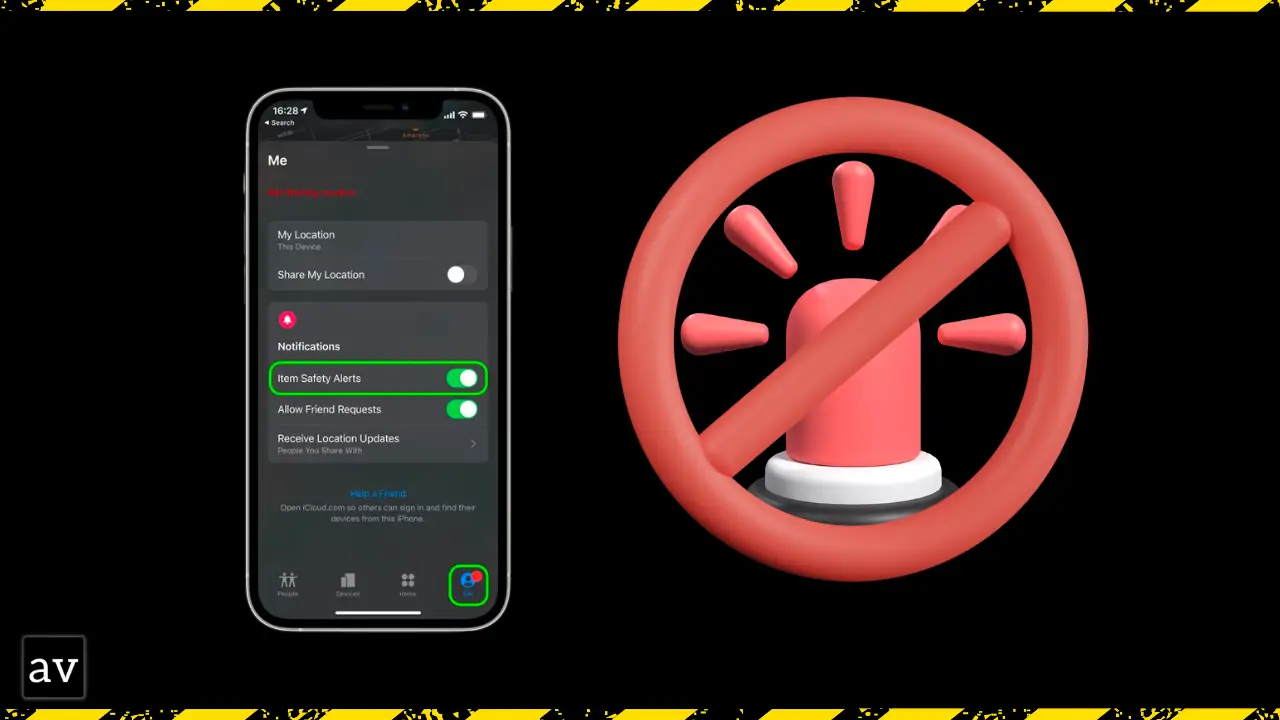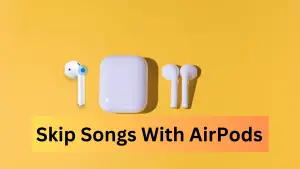Apple introduced an anti-stalking system whereby if an unknown AirTag appears to be moving with you, you’ll receive safety alerts or notification letting you know that its owner can see your location.
In such cases, it is advised to check on the Find My app if you’re able to play a sound on the unknown accessory. However, it is sometimes the opposite. Consider sharing your Apple AirTag-tracked item (keys for instance) with a friend or family member.
Here you want your Bluetooth item tracker to be shared with someone in the owner’s family Sharing. Thereby, you do not want safety alerts drumming up. Therefore, you should know how to pause or disable these safety alerts to prevent the family member’s iPhone from detecting it as “unwanted tracking”.
You may also want to learn how to turn off AirTag item safety alerts if you plan on borrowing the Apple Bluetooth key finder. Even if, you are not in Family Sharing, you or the borrower can choose to pause item safety alerts for their iOS device or disable them completely.
Important! As long as Item Safety Alerts are disabled, the owner of an unknown item will be able to see your location and you will no longer receive notifications when an unknown item is found moving with you.
How to Turn Off AirTag Item Safety Alerts
- Launch the Find My app on your iPhone or iPad
- Tap the Me tab in the bottom-right corner of the screen
- Toggle off the switch next to Item Safety Alerts
- Tap Disable to confirm
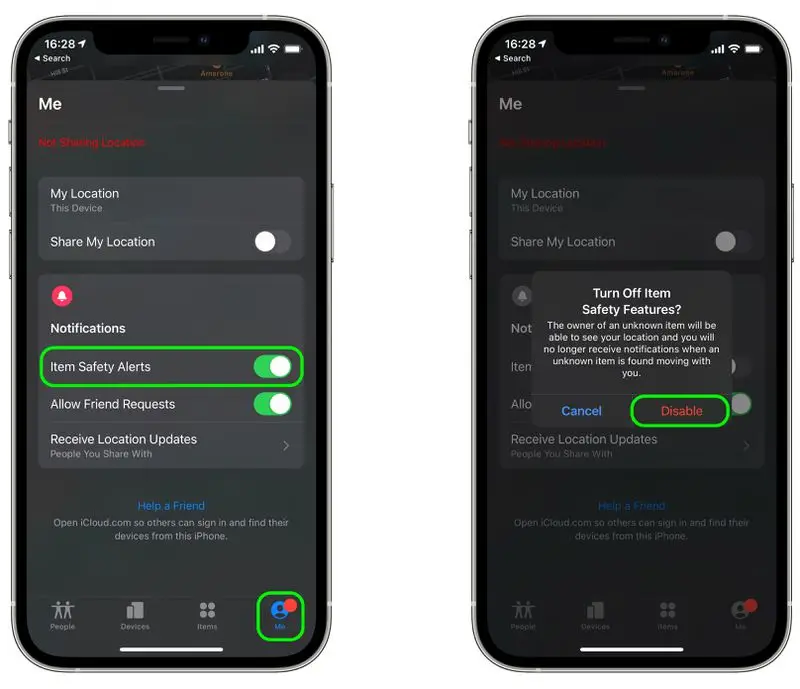
Note: This setting only affects the device you’re currently using. If you want to turn off item safety alerts on another device, you’ll need to repeat the steps on that device too.
I hope you’ve successfully turned off AirTag Item Safety Alerts. 😊