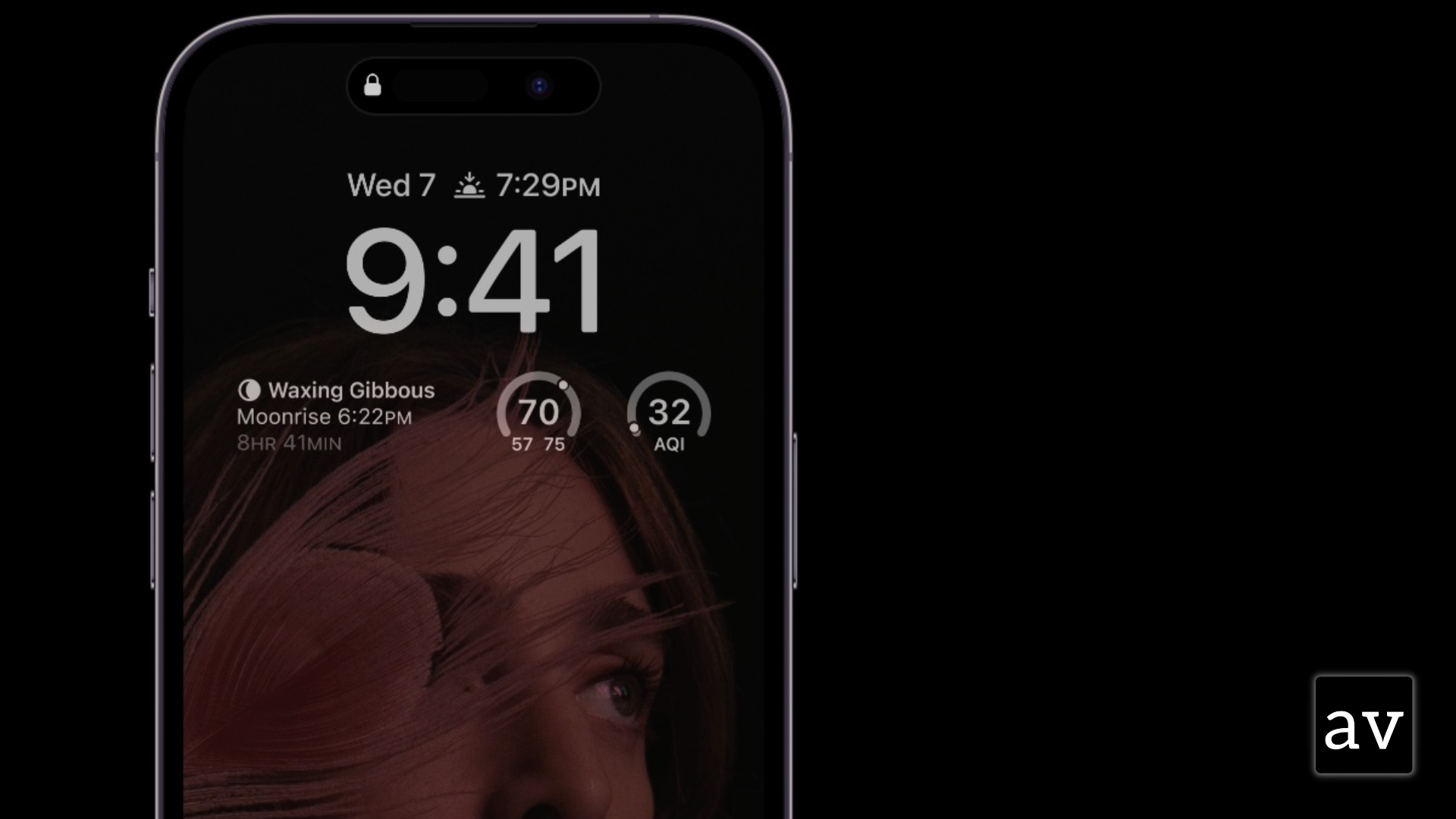The always-on display feature on the iPhone 14 pro allows you to see important information, such as the time, date, and battery level, without having to unlock your phone. With the release of iOS 16.2, you can now customize the always-on display to show the information that is most relevant to you. In this article, we’ll walk you through the steps to customize your always-on display in iOS 16.2, so you can make the most of this convenient feature.
How to customize iPhone Always-on Display in iOS 16.2?
For that you need to follow the steps below:
- Make sure your iPhone is updated to iOS 16.2
- On your iPhone 14 Pro or Pro Max open the Settings app
- Swipe down and choose Display & Brightness
- Swipe down and tap Always On Display
- Underneath the main toggle, now you can turn off your wallpaper and/or notifications
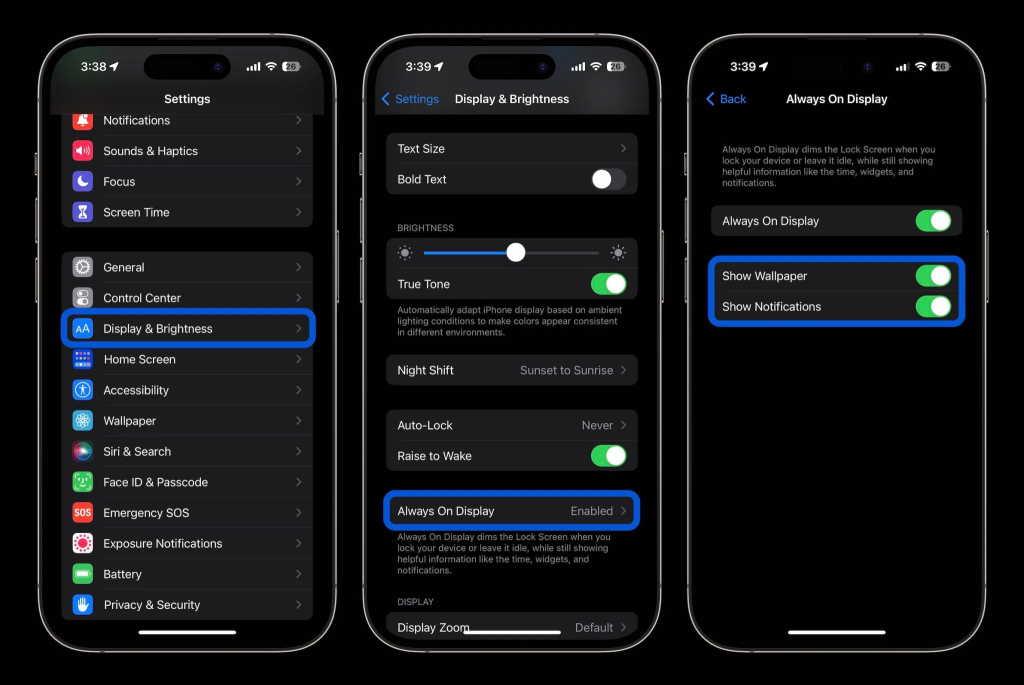
- Low Power Mode is on
- Your iPhone is connected to CarPlay
- You’re using a Continuity Camera
- You haven’t used your iPhone for a while (your iPhone learns your activity patterns and turns the display off and on accordingly, including if you set up an alarm or sleep schedule)
- Your iPhone is lying face down
- Your iPhone is in your pocket or bag
- Sleep Focus is on
Let us know how did ou customized your Always on display using the the latest iOS 16.2