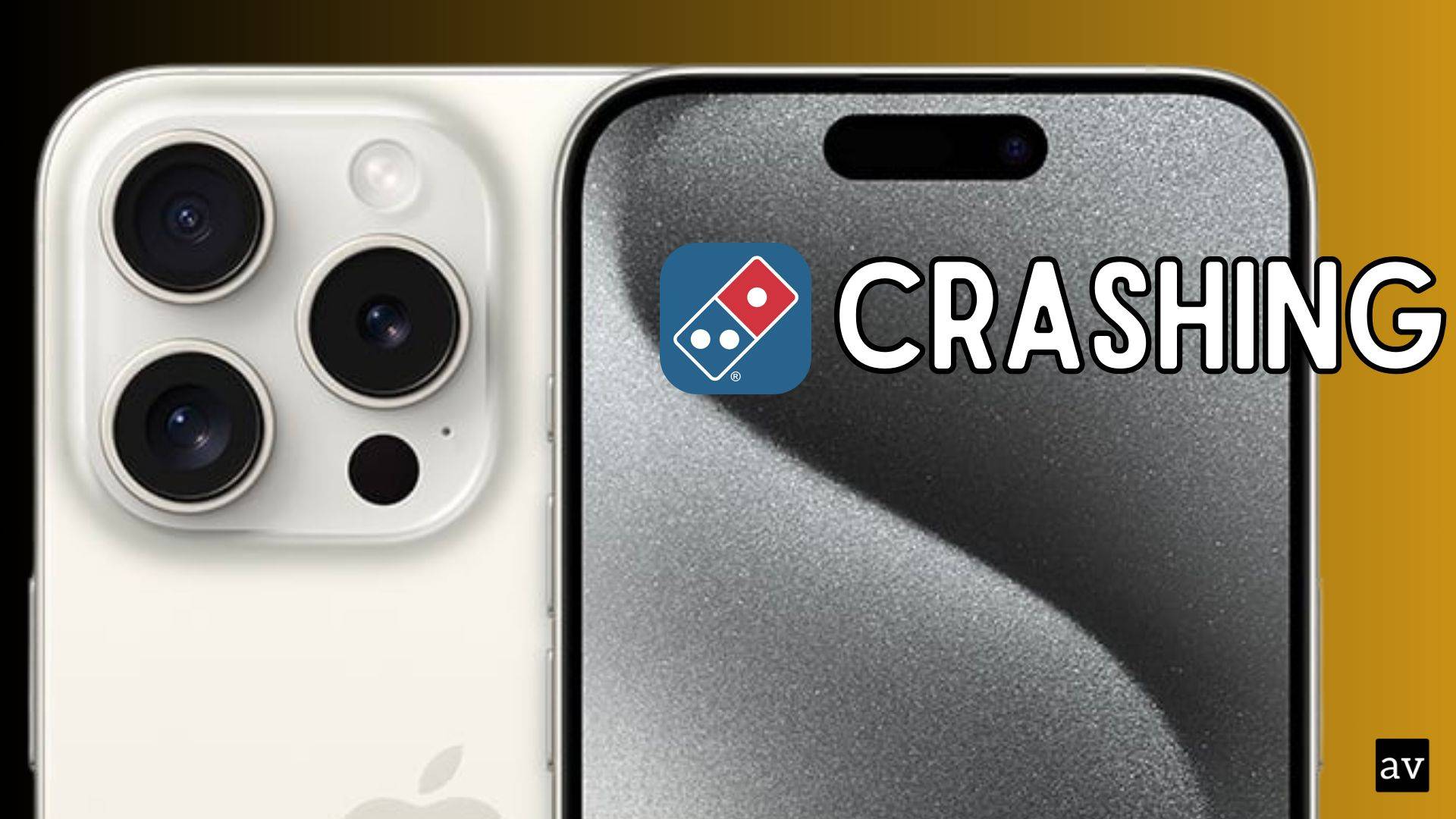When your favorite pizza delivery app stops working, it’s as frustrating as a missing slice from your order. If your Domino’s app on iPhone has crashed, you’re probably looking for a fix so you can get back to ordering your favorite meal quickly. Crashes can be caused by many things, such as server issues or outdated software. This article offers simple solutions to troubleshoot the Domino’s app malfunction on your iPhone, ensuring you don’t miss out on your next pizza delight.
Solution 1: Check Domino’s Server Status
Domino’s has faced outages before, and there is a good possibility that it might be facing downtimes now. We suggest you check Downdetector to check if Domino’s is down.

However, if Domino’s is up and running fine, let’s try a few more methods to troubleshoot and resolve the issue.
Solution 2: Restart Your Device
A simple yet effective starting point is to restart your device. This basic troubleshooting step can resolve minor glitches and improve your device’s performance, ensuring a smoother operation of Domino’s.
Here’s how you can restart:
- To turn off your device:
- For iPhone X and later models: Press and hold the volume down button along with the side button.
- For iPhone SE (2nd or 3rd generation), 7, and 8: Press and hold the side button.
- For iPhone SE (1st generation), 5s, 5c, or 5: Press and hold the top power button.
- Slide to power off when prompted and wait for about 30 seconds.

- Power your device back on by holding the power button until the logo appears.
Solution 3: Toggle Airplane Mode
Toggling Airplane Mode on and off can refresh your iPhone’s network connections, which might solve the crashing issue:
- Swipe into your iPhone’s Control Center.
- Tap the Airplane Mode icon to turn it on, wait a few seconds, then tap again to turn it off.

Solution 4: Close Domino’s and Background Apps
Another common issue is the lack of sufficient RAM to support both Domino’s and other background applications. Closing all apps can free up the iPhone’s memory:
- Double-press the home button or swipe up from the bottom (for devices with Face ID) to access the app switcher.
- Locate Domino’s and swipe it up to close.

Solution 5: Update Domino’s
Using an outdated version of Domino’s can lead to crashing. Ensure you have the latest version installed by checking for updates in the App store. Developers regularly release updates to fix bugs and improve performance.

Solution 6: Update Your Device’s OS
Keeping your device’s operating system up to date is crucial for app compatibility and performance:
- Go to Settings > General > Software Update.
- If an update is available, follow the prompts to install the latest version.

Solution 7: Reinstall Domino’s
If updating doesn’t work, try reinstalling Domino’s:
- Press and hold the app icon on your home screen until a menu appears.

- Tap “Remove App” or “Delete App” and confirm.
- Reinstall Domino’s from the App Store.
Resolving issues with the Domino’s app on your iPhone can be as satisfying as the last bite of a cheesy slice. By following the straightforward steps provided, from checking server status to reinstalling the app, you can troubleshoot most problems with ease. So, close those unnecessary tabs, update what’s outdated, and set the stage for a crash-free experience. With a functional Domino’s app, your next pizza adventure is just a few taps away.